Managing owners, users, and permissions in Insight Platform
Admin role in Insight.
The Insight Users tab provides a centralized location to view, add, remove, and manage all users associated with your company account, allowing you to easily update their settings and permissions.
This section is located under the Shared area—meaning that any changes made here will apply to both TEST and COMMERCIAL environments.
Managing user access is the responsibility of the account administrator. Only administrators assigned to your company account have the ability to add or remove users, assign new permissions, or reset existing settings. It’s important that permission levels are carefully considered before assigning access to any user.
Each administrator can independently invite or revoke access for other users. Only a current administrator can determine the appropriate permission level for a new user and should also be aware of who has access to the platform and its data.
User roles
There are 3 predefined roles you can grant to your users. A role contains a set of permissions that allows you to perform specific actions in the Kontomatik Client Area (Insight). There are three types of roles:
| Role | Permissions |
|---|---|
| Viewer |
- Can view the import data - Can view API usage |
| Technician |
- Can manage account settings (add/edit IP addresses, generate API keys) - Can view API usage |
| Admin |
- Permissions from Viewer and Technician - Can invite new users - Can delete users |
Users Management
The Insight users tab in Insight also allows you to view the list of current users assigned to your company account and manage their settings.

From the list, under each user, you can:
- Manage their roles – remove or add a new one
- Remove their account – in case they are no longer working for the company or no longer require the access
- Reset the 2FA – if the user has problems with login and their OTP application is not working or password was lost, an administrator can reset the 2FA (the user will have to set up the access once again).
If a person with administrator privileges is no longer available, it is a good idea to designate a new person or two who will have privileges to manage your platform settings.
Make sure to verify the list and update it as often as you can to avoid risks regarding access to sensitive data or settings.
Adding a new user
To invite a new person to Insight:
- In the top menu, choose the
Insight usersoption in the Shared category. - Click the Invite Member button at the bottom of the page.
- Fill in the information in the Invite a new member section. In most cases the ‘Viewer’ role will be the most suitable:
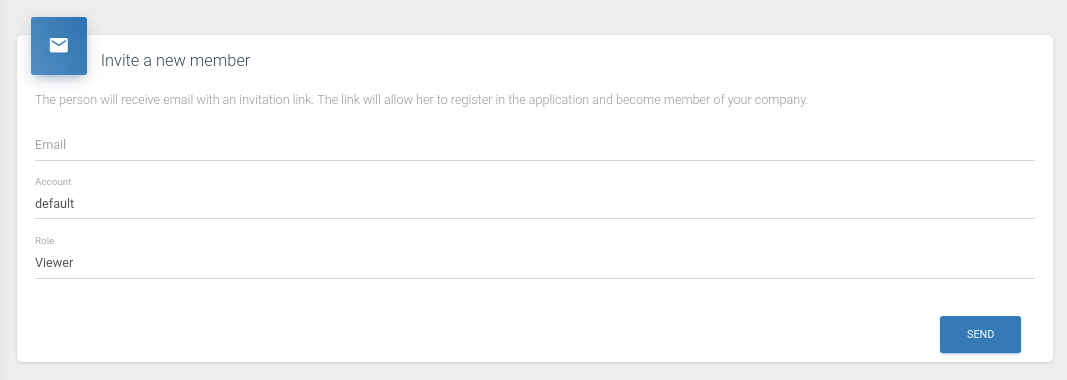
- Press Send.
- The person will receive an email with an invitation link. The link allows registering in the application and becoming a member of your company. The link will be valid for 7 days.
- The new member will have to follow registration steps shown on the website [(including enabling 2FA)](#/user-guides/2fa-in-insight).
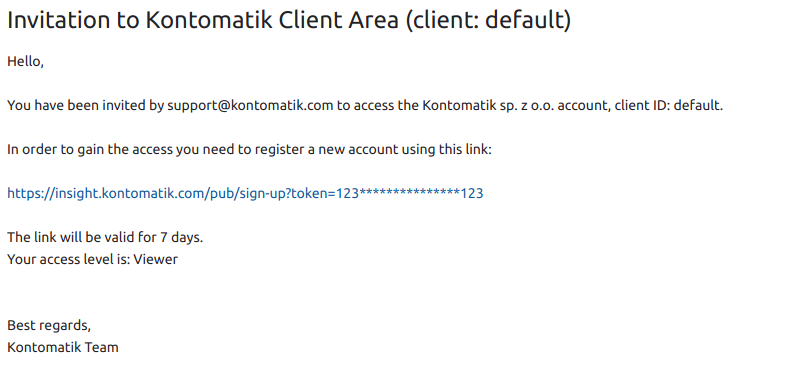
Adding a new subscriber
In the Insight users tab you can also set someone as a subscriber which is used if you want a specific person to receive all of the API changes and important product updates to their e-mail address without them having a standard Insight account.
To add a subscriber:
- In the top menu, choose the
Insight usersoption in theSharedcategory. - Click the blue
Add subscriberbutton underSubscribers. - Fill in the email and click the
Addbutton.
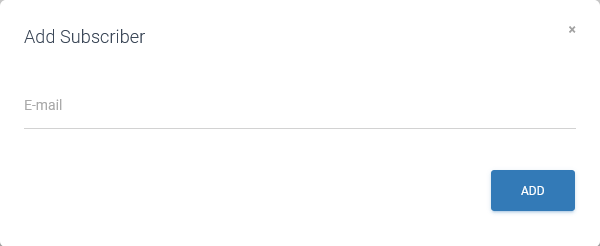
The person you have added will now be receiving all new Kontomatik API changes and important product updates.