Kontomatik Report - manual
General instructions related to the Insight platform can be found in other articles tagged with INSIGHT. This guide will walk you through the key steps of using the Kontomatik Report service on the Insight platform.
If you would like to learn more about technical details, we encouxrage you to visit the dedicated article: Kontomatik Report.
Account setup
Initial Step: Create an account on the Insight platform. If you have a signed agreement, you should receive an invitation to the platform in your email inbox, which will initiate the registration process and 2FA configuration.
For Administrators:
If you wish to grant access to other colleagues, please visit our guide on inviting users and managing permissions.
Process overview
- Start by creating a token for the user.
-
Provide Token to the user
The user begins the process by using the provided token, enters their email address, consents to necessary terms, and completes bank authorization allowing Kontomatik to retrieve data. - The report is generated once the authorization is complete.
- The report is sent to the provided email address and is available for you to download on the Insight platform.
Token Generation
- Navigate to the "Reports" tab
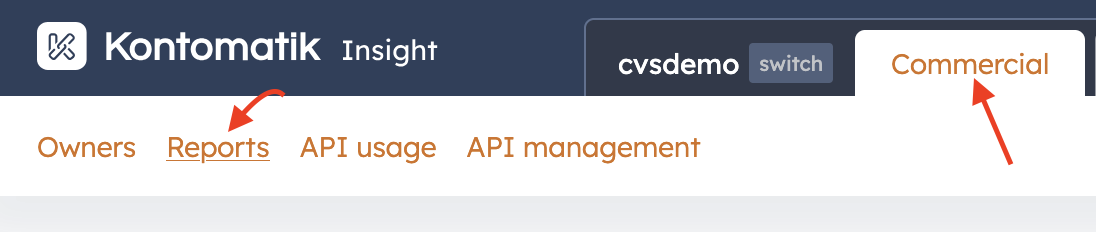
- Click "NEW TOKEN" in the top right corner
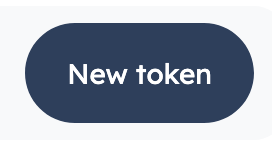
- Enter the client identifier
In the popup window, enter the Owner external id, which should be a unique identifier (e.g. internal client number or loan application number).
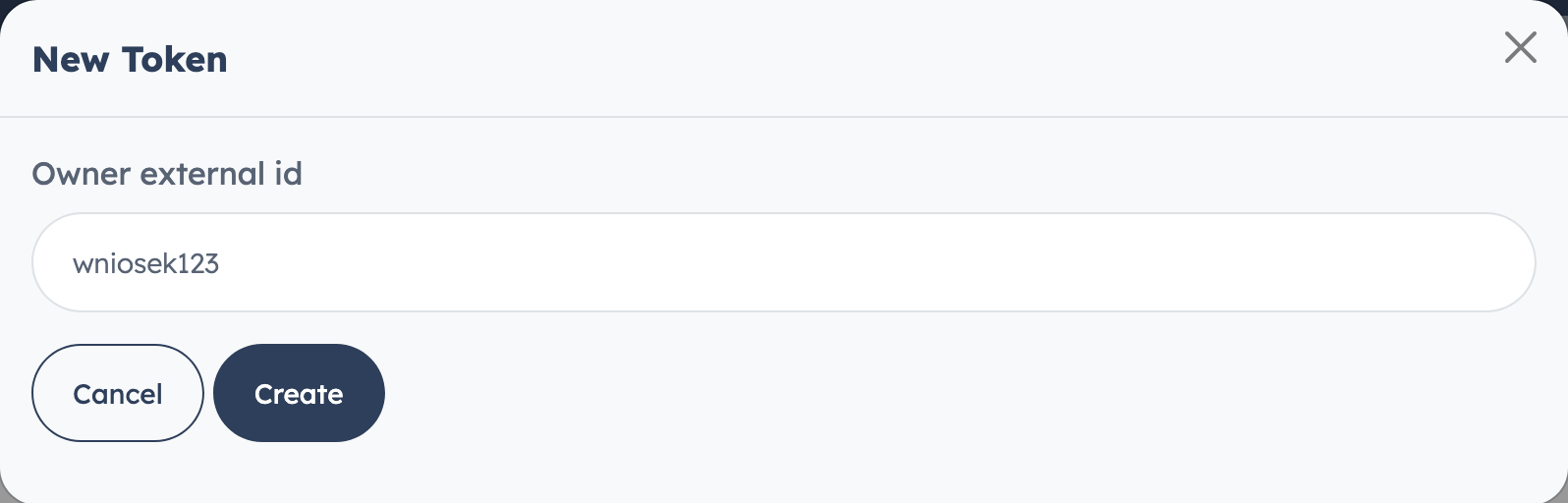
- Create the token
After entering the identifier, click CREATE to generate the token. The new token will appear at the top of the tokens list.

- Provide the token to the client
You can do this in two ways:
- Send them the 6-character code (format
XXX-XXX) along with the service website address: report.kontomatik.com. - Or directly send a link containing the token using the copy button next to the token.

- Send them the 6-character code (format
Reports List
The list includes all generated tokens. You can search through this list using the “Search” field above it.
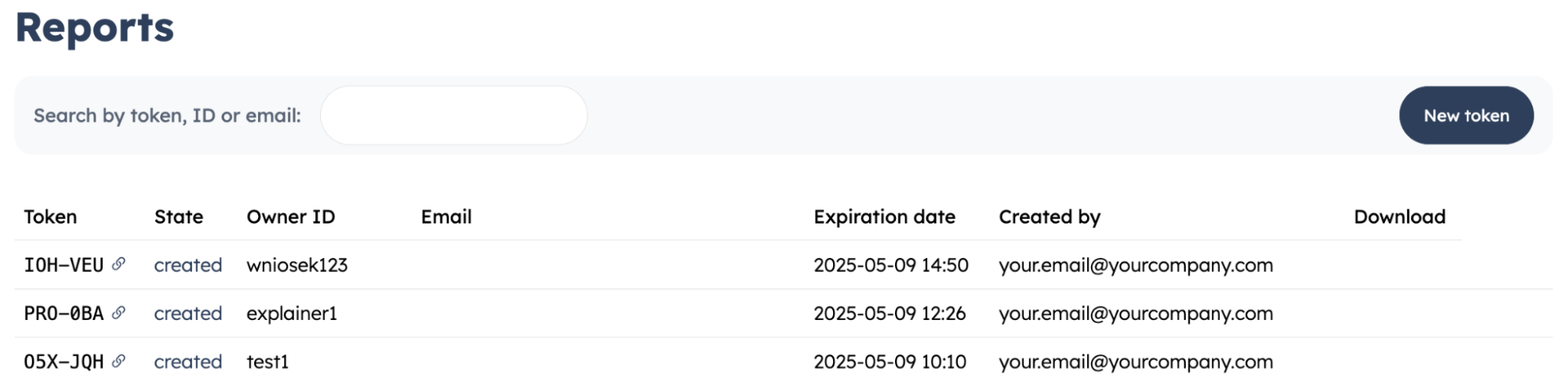
The columns are as follows:
- Token - contains a unique token for the process on report.kontomatik.com and a button to copy a direct link to the process.
- State - indicates the current status of the token: created, success, expired, or failed. If a status is failed, generate a new one and ask the client to retry the process. In case of recurring issues, contact Kontomatik support.
- Owner ID - user identifier used during token creation.
- Email - user’s email entered during the process.
- Expiration Date - the token expiration date and time.
- Created by - email address of the person who generated the token.
- Download - after a successful process completion, a
DOWNLOADbutton appears enabling the report download within 14 days. Please note that after the initial download it remains available for a re-download for 24 hours. After this period, the ability to download expires.